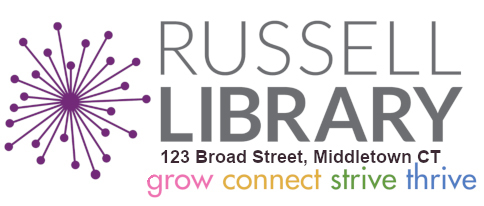Libby: eBooks, audiobooks & magazines
Put the Libby app on your phone and tablet for super-easy borrowing! Install the Libby app from your device’s app store. Please note: The Amazon store does NOT have the Libby app.
Or, visit libbyapp.com in your Chrome, Firefox, Safari, or Edge browser.
Libby: Borrowing Limits
Materials may be borrowed for 14 days.
Materials may be renewed for 14 days if there are no holds on the items.
eBooks do not renew automatically. Please see the Libby Renewals button below.
10 loans at one time
10 holds at one time
The Palace App
The Palace Project provides access to over 15,000 ebooks and audiobooks.
To download the app, simply search for the Palace Project in the App Store for iPhone users or Google Play for Android users. The Palace app is also not compatible with Nooks, Kindles, or Kobo e-readers. Basically, if you have an older device, this app may not be compatible or available for download.
hoopla
Borrow movies, music, audiobooks, ebooks, comics and TV shows to enjoy on your computer, tablet, phone or TV!
You can stream titles instantly through your desktop browser or the mobile app. If you use the mobile app, you can also download titles to your device for offline playback later.
Items may be renewed. This will use one of your remaining borrows for the month. Borrow up to four items every month.
Getting Started
If you need further hoopla assistance email: info@hoopladigital.com
phone: 1-800-875-2785
Special Note about Libby Access
If the Libby app is not showing the Russell Library’s new catalog (LCI), you are going to need to manually update your Libby account.
1. To add a new library to your Libby app, open the app and tap the Libby icon in the bottom center of the app screen.
2. Select the option to “Add a Library”.
3. Type “Russell library” or “Middletown” in the “Library name, city, or ZIP” search bar.
4. Tap Russell Library in the search results to go to LCI’s Libby page. From here, click on “Russell Library”.
5. On the next screen, type in your library card number and tap “Sign In”.
6. That’s it! You’re in!
Remove a card from Libby
Once you have added Library Connection (LCI) to your Libby app, you will need to remove the old catalog: Libraries Online (Lion).
1. Tap the Libby icon in the bottom center of the app screen.
2. Tap cards+ (found under “Your Libraries”)
3. Make sure that Library Connection is selected as your card. Then tap Actions on the Libraries Online (Lion) card.
4. Tap Remove Card and then Yes, Remove Card.
If you set Libby up on other devices with a setup code, the library card will automatically be removed from those as well.
Russell Library
123 Broad Street
Middletown CT 06457
Phone
860-347-2528
Events
Online Calendar
Library Hours
Mon-Thurs 9am-8pm
Fri-Sat 9am-5pm
Sunday 1-5pm (October-March)